Project Explorer
🔥 This feature is currently considered experimental. Try it out and give feedback by reporting bugs and suggesting new features. It’s not recommended for production use.
👥 This feature is available to all users.
The Project Explorer presents a hierarchical view of all models and their contents within the project, displayed as a tree structure with expandable and collapsible items.
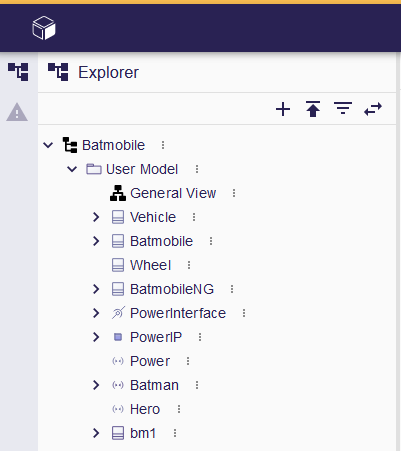
-
Models: Represented by the models existing in the specific project.
-
Semantic Elements: Located within the models, these are instances of your business domain concepts, each with its own set of children.
-
Representations: If a particular semantic element has an associated representation, such as a diagram, it appears as a child of the semantic element.
-
Libraries: A directory containing the standard libraries (SysML and KerML), as well as user-imported libraries.
1. Project Explorer Toolbar
At the top of the Project Explorer, a toolbar provides quick access to essential actions:
-
Add a Model: Enables the creation of a new model within the project.
-
Upload a Model: Allows users to upload and integrate an external model into the project.
-
Select element in Explorer: Selects in the explorer view what is already in the editor.
2. Selection
Users can select any item in the Project Explorer:
-
Selecting a Semantic Element: Displays its properties in the Details view. If the element is represented on an open representation, the corresponding element (node or edge if it’s a diagram) is also selected, and the chosen element is selected in the editor.
-
Selecting a Representation: Opens it in a new tab or focuses on an existing tab where it was already open.
3. Element Options Menu
The Element Options Menu (three-dots More menu) offers a set of relevant actions depending on the nature of the selected item. This menu provides functionalities based on the selected item:
-
For Models (Root Elements), users can:
-
For Semantic Elements, users can:
-
For Representations, users can:
4. Project Explorer Filter Bar
The Project Explorer Filter Bar in the Project Explorer view provides the capability to highlight and filter tree items.
5. Drag and Drop
Users can drag and drop semantic elements into another semantic target. This action will move the elements and their owning memberships to the selected target.
In some cases, a warning will be displayed advising that the drag and drop operation is forbidden for semantic or technical reasons. For example, dragging to or from a read-only library is forbidden.