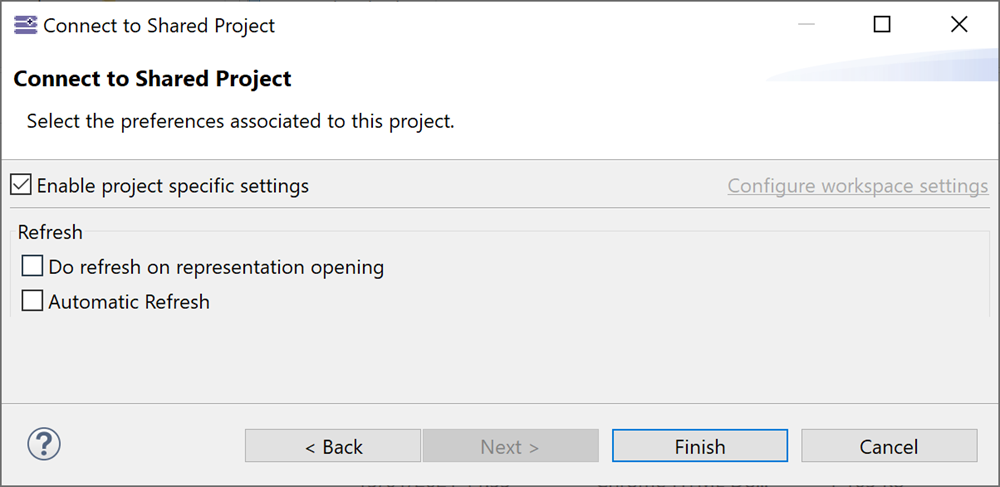Client preferences initialization
1. Introduction
As any eclipse application, Team For Capella uses preferences to manage the behavior of the application.
There are many preference scopes, including the default and the instance scope. Instance scope, if set, has the priority to the default scope. The default scope is the value by default provided by the application. The instance scope corresponds to the preferences a user can change with the Preferences dialog box accessible with the menu Windows/Preferences. These preferences are stored in the user’s workspace. For more details, refer to the eclipse Preferences documentation
For more information about the preferences used for Team For Capella, refer to the client preferences documentation.
The Administrator, in charge of customizing the product functionalities, may want to
-
either set the default value for the preferences for the application. (recommended)
-
or set the preference for the workspace and export it as an epf file.
2. Setting the default preference values (recommended)
To initialize the default preferences without having to provide a plug-in, you can use the pluginCustomization Eclipse parameter. Refer to Eclipse Runtime documentation for more information.
The principle is to declare a property file which contains pairs of key/value. The key is the qualified name of the preference, and the value is the value of the preference.
-
The capella.ini file, next to the Capella executable file, should contain the line -pluginCustomization pluginCustomization.ini. If not, add it before vmargs arguments.
-
Then in pluginCustomization.ini, add <plugin_name>/<preference_name>=<value>
3. Preference keys
Preferences have a default value associated with the Team for Capella application. This chapter explains how to change their default value. Nevertheless, the user has the ability to use a different value, than the default one, using the Preferences dialog box. This will set a value for the scope corresponding to the user workspace. The workspace scope has a higher priority than the default scope.
| Sirius Preferences | Preference keys | Default value if not set |
|---|---|---|
Sirius "Automatic Refresh" and "Do refresh on representation opening" |
org.eclipse.sirius.ui/PREF_REFRESH_ON_REPRESENTATION_OPENING=<boolean value> org.eclipse.sirius/PREF_AUTO_REFRESH=<boolean value> |
true |
| Team collaboration Preferences | Preference keys | Default value if not set |
|---|---|---|
Check by default the check button in the "Capella Connected Project" wizard to have the Sirius Refresh preferences specific to the connected project that is being created.
|
fr.obeo.dsl.viewpoint.collab/PREF_ENABLE_PROJECT_SPECIFIC_SETTINGS_DEFAULT_VALUE=<boolean value> |
true |
Connection Url 1- Alias 2- Server IP address 3- Server port 4- Connection type 5- Repository name |
1- fr.obeo.dsl.viewpoint.collab/PREF_DEFAULT_REPOSITORY_ALIAS=<string value> 2- fr.obeo.dsl.viewpoint.collab/PREF_DEFAULT_REPOSITORY_LOCATION=<string value> 3- fr.obeo.dsl.viewpoint.collab/PREF_DEFAULT_REPOSITORY_PORT=<integer value> 4- fr.obeo.dsl.viewpoint.collab/PREF_DEFAULT_CONNECTION_TYPE= enumeration [TCP, SSL] 5- fr.obeo.dsl.viewpoint.collab/PREF_DEFAULT_REPOSITORY_NAME=<string value> |
1- "Default" 2- localhost 3- 2036 4- TCP 5- repoCapella |
Commit history view 1- Require description for commit actions 2- Pre-fill commit description 3- Commit description provider 4- Automatically use the pre-filled description when none is provided |
1- fr.obeo.dsl.viewpoint.collab/PREF_ENABLE_DESCRIPTION_ON_COMMIT=<boolean value> 2- fr.obeo.dsl.viewpoint.collab/PREF_COMPUTE_COMMIT_DESCRITION=<boolean value> 3- fr.obeo.dsl.viewpoint.collab/PREF_PREFERRED_DESC_PARTICIPANT=complex value 4- fr.obeo.dsl.viewpoint.collab/PREF_AUTO_USE_PRE_FILLED_COMMIT_DESC=<boolean value> |
1- false 2- false 3- Default 4- false |
Release all explicit locks after committing |
fr.obeo.dsl.viewpoint.collab/PREF_RELEASE_EXPLICIT_LOCK_ON_COMMIT=<boolean value> |
false |
Display Write Permission Decorator |
fr.obeo.dsl.viewpoint.collab/PREF_DISPLAY_WRITE_PERMISSION_DECORATOR=<boolean value> |
true |
fr.obeo.dsl.viewpoint.collab/PREF_LOCK_SEMANTIC_TARGET_AT_REPRESENTATION_LOCATION_CHANGE=<boolean value> |
true |
3.1. How to discover the preference value
Sometimes, the value of the preference is complex. It is the case for some preferences visible in the Preferences dialog box. To know the value of a particular preference:
-
change the preference with the Preferences dialog box
-
exit eclipse
-
check the value in the files <workspace_name>/.metadata/.plugins/org.eclipse.core.runtime/<plugin_name>.prefs
4. Setting the preferences value for the workspace
Once you have configured the preferences using the Preference dialog box, you have to export the preferences to a text file:
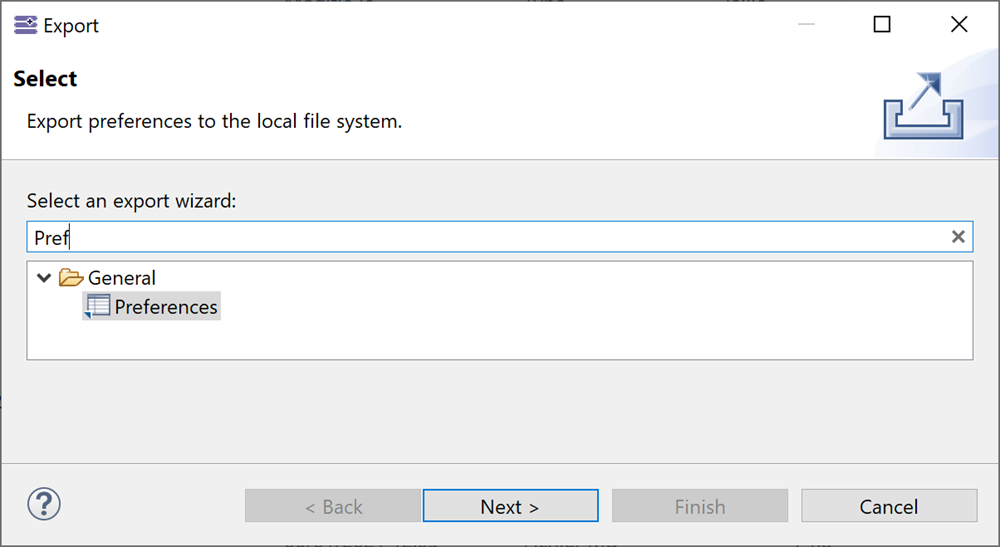
Then each user will have to import the preference file to set the preferences values for their workspace.
|